Voice control is a hands-free way to interact with your computer that can be more efficient than using a mouse and keyboard. With voice control, you can dictate text, launch apps, and control your mouse with your voice. This can be helpful if you have a disability that prevents you from using a traditional input device. In addition, voice control can be helpful if you’re multi-tasking and need to keep your hands free. Let’s take a look at some more benefits of voice control.
Increased Productivity
There are many benefits of voice control, but increased productivity is one of the most important. With voice control, you can keep your hands free to type or use the mouse, and you can also multitask more effectively.
For example, if you’re cooking dinner and need to look up a recipe, you can do so without having to stop what you’re doing and type. Or, if you’re driving and need to make a phone call, you can do so without taking your hands off the wheel.
In addition, voice control can help you be more efficient in your work. For example, if you dictating a report or email, you can speak faster than you can type. This means that you can get your thoughts down more quickly and move on to other tasks.
Fewer Distractions
At its core, voice control is designed to minimize distractions. By being able to control your computer with your voice, you can keep your hands on the keyboard and your eyes on the screen, instead of having to look away to find the mouse or trackpad. This can be a big help if you’re trying to focus on a task or stay in “the zone.”
In addition, several studies have shown that even short breaks from focused work can have a significant impact on productivity. So if you find yourself getting distracted by reaching for the mouse or hunting for a specific menu item, voice control could be a great way to stay focused and be more productive.
Finally, using your voice can also help reduce eye strain. If you’re someone who spends a lot of time staring at a computer screen, minimizing unnecessary eye movement can help reduce fatigue and strain.

Customization
When you use voice control, you are essentially creating a personalized assistant. You can train your computer to recognize your voice and respond to the sound of your voice. This is a great way to increase productivity because you can customize your computer to respond to your needs.
For example, if you are a writer, you can train your computer to open up your word processing program when you say “write” or “document”. If you are a web developer, you can train your computer to open up your development environment when you say “code” or “project”. The possibilities are endless!
In addition to increasing productivity, voice control also has the potential to improve accessibility for those with disabilities. For example, if you are a wheelchair user, you can train your computer to perform tasks that would otherwise be difficult or impossible to do with just your hands.
So why not give voice control a try? It could just change the way you use your computer!
Adapted your computer is siri alexa
Are you curious about how to get started with voice control on your computer? If you have an iPhone, you’re probably already using Siri to control many aspects of your phone. If you have an Amazon Echo, you’re using Alexa.
Install the Appropriate Software
Before you can begin using voice commands on your computer, you’ll need to install the appropriate software. For Siri, this is the Siri for Mac app, which is available for free from the App Store. For Alexa, you’ll need to install the Alexa app for Mac (also available for free from the App Store), which will give you access to all of Alexa’s features.
Once you have installed the appropriate software, open it and follow the instructions to set up voice control on your computer. You’ll likely need to give the software permission to access your microphone and other data, so be sure to read all of the prompts carefully before moving on.
After you have installed the voice control software, it’s time to learn some commands so you can start using it hands-free. With Siri, you can ask questions about the weather, set reminders, make phone calls, and more. With Alexa, you can also stream music, control smart home devices, and much more.
To see a full list of commands for Siri or Alexa, consult the documentation that came with your software or look online. Once you know some basic commands, try them out to get a feel for how they work. Remember that you can always ask for help if you get stuck or forget a command.
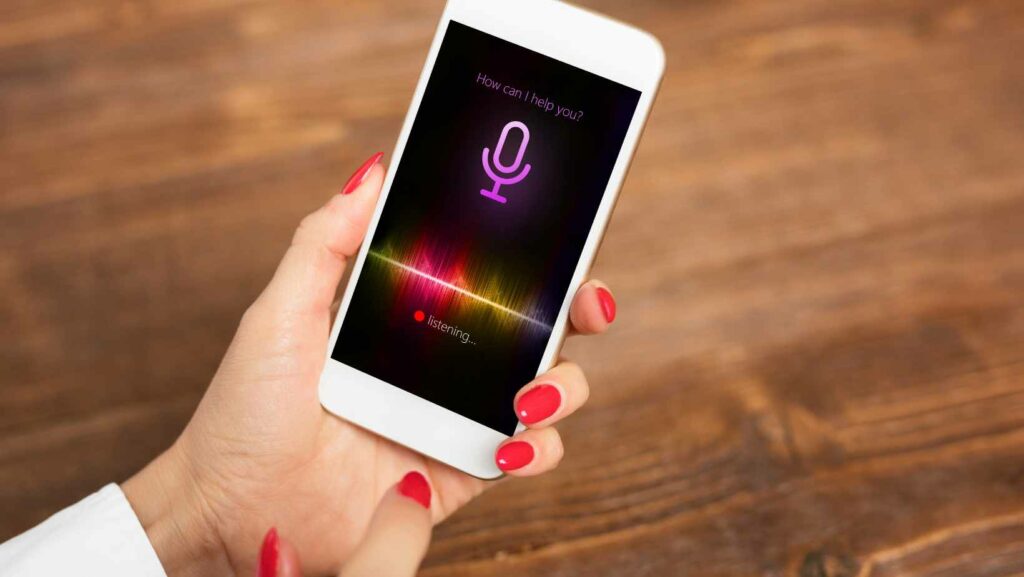
Configure Your Settings
If you want to use your voice to control your computer, you’ll need to configure your settings to enable the feature. You can usually find the setting to enable voice control under the “Accessibility” or “Ease of Access” section in your computer’s settings.
Once you’ve found the setting, you’ll need to enable it and then follow any on-screen prompts to complete the configuration. After that, you should be able to use voice commands to control your computer.
Train Your Voice Control Software
If you’re not used to using voice control software, it can be a little bit tricky to get started. The best way to learn is by training your software to understand your voice and the way you speak. Most voice control software comes with a built-in tutorial that can help you get started.
Here are a few tips to keep in mind when you’re training your voice control software:
-Start by reading through the tutorial so that you understand the basics of how the software works.
-When you’re ready to start speaking, make sure that you enunciate clearly and slowly at first.
-Be aware of the words that your software might not recognize, and try to avoid using them if possible.
-Try to use commands that are simple and concise so that your software can understand them more easily.
-Keep practicing until you feel confident using your voice control software.